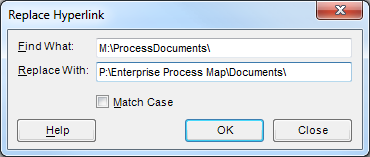Replace Hyperlink
NOTE: This feature is only available in Advanced Mode. If you have not enabled Advanced Mode, the command will not be visible.
Occasionally, the location of the target of a hyperlink will need to be changed. For example, sometimes drive letters change. More commonly, the location of the HTML versions of the processes will change which will invalidate all relative hyperlinks.
The Replace Hyperlink batch utility allows you to find and replace substrings within hyperlinks in Activities, Deliverables, Nodes and Hyperlink circles in all loaded process maps.
- Load the process maps which require the hyperlinks to be changed.
- Select Edit > Replace Hyperlink. The Replace Hyperlink dialog box is displayed.
- Type the hyperlink to be replaced in the Find What box, for example:
M:\ProcessDocuments\ - Type the new hyperlink in the Replace With box, for example:
P:\Enterprise Process Map\Documents\ - Select the Match Case check box if you want to find and replace links exactly as typed. Some web servers are case-sensitive; check with your System Administrator.
- Click on the OK button to begin the process.
CAUTION! If you cancel this operation, Process Navigator restores data and shape information provided that you have not disabled Rollback. Otherwise, when files have already been processed, some files will contain the new data and others will retain the original data. When a process has completed, you can use copy and paste techniques to restore the original data directly from the Rollback folder into the Multi-Map Root (see Map Locations).