Advanced Tab
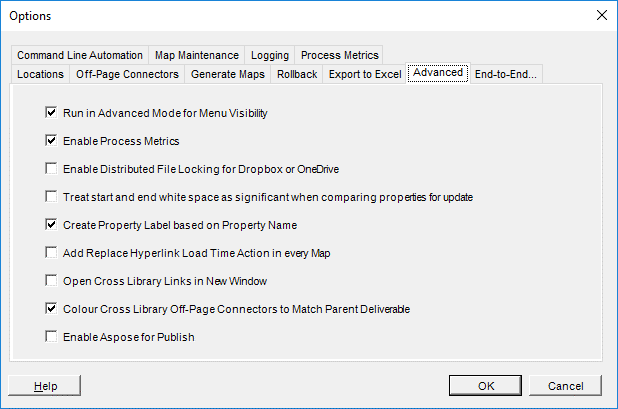
- Run in Advanced Mode for Menu Visibility
Choose this option to run Process Navigator in Advanced (Business Analyst) Mode. This mode enables the following features: - Edit > Replace Hyperlink
- Edit > Replace Data
- Edit > Replace Shape
- Tools > Run Task Set
- Tools > Repeat Run of Last Task Set
- Multi-Map > Import > Generate Maps from an XML Catalogue
- Multi-Map > Import > Generate Maps from Excel Files
- Multi-Map > Import > Generate Maps from Visio VSD Files
- Data Managers
- Enable Process Metrics
Enable or disable the advanced simulation and aggregation features for business analysts. This allows you to take an end-to-end process representing the "as-is" process, apply metrics to activities, identify improvements, and then propose a "to-be" process. - Enable Distributed File Locking
Distributed File Locking should be enabled if your Triaster solution has been installed on a cloud-based server. It is a mechanism to avoid situations where two or users could simultaneously edit maps and create conflicting files. Whenever a user opens a map, a 'lock' file is created restricting other users to viewing the map in read only mode. - Treat start and end white space as significant when comparing properties for update
This option determines how Process Navigator treats leading and trailing spaces in property names. For example, if a property is called "Cost" in Visio, and is called " Cost" in Excel, Process Navigator will, by default, ignore any spaces and consider the properties to be the same. Enable this check box if you want leading and trailing properties to be treated as significant characters. In this case, "Cost" and " Cost" would be treated as different properties. - Create Property Label based on Property Name
When a Property is imported from Excel, if it does not exist in Visio it is created. Each Property in Visio has a label attribute, and enabling this option ensures it is set equal to the imported property name. Without this option, the property attribute is blank or is set to a random string. - Add Replace Hyperlink Load Time Action in every Map
This option provides backwards-compatibility with the Replace Hyperlink command in earlier versions of Process Navigator. When enabled, use of the Edit > Replace Hyperlink command results in a load time action (LTA) being added to the map (its timestamp therefore alters) even if a hyperlink cannot be detected in the map.
Cross Library Links define how the Triaster Server treats an end-to-end flow across multiple libraries. This is important for a company with multiple-library architecture (with libraries partitioned across departments, for example) and allows users to seamlessly navigate an end-to-end process that spans two or more libraries.
- Open Cross Library Links in New Window
By default, a process flow continues to be displayed in the same browser window even when it crosses into another library. Set this option to open a new browser window each time a user clicks on an Off-Page Connector linking to a map in a different library. - Colour Cross Library Off-Page Connectors to Match Parent Deliverable
Enabled by default, this option ensures that an Off-Page Connector linking to a map in another library, inherits the same colour as its parent deliverable. - Enable Aspose for Publish
NOTE: This option must be set before the Off-Page Connector is linked (using the Refresh Off-Page Connectors command). If this is not the case, the colour coding may be incorrect.