Adding More Detail
NOTE: Import commands are only available in Advanced Mode.
Adding Drill downs
With the basic structure of the map in place, you can add a drill-down to a process. Add a further column named Drilldown and give any cell in the column a value of Yes if the corresponding Activity requires a drill-down.
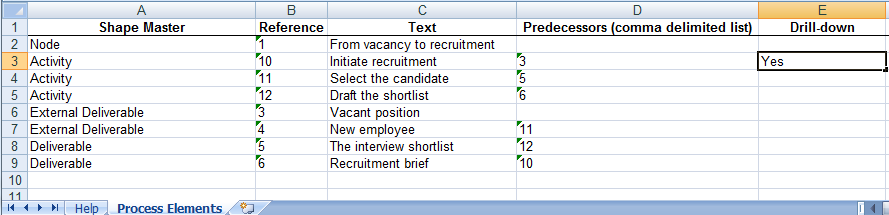
To complete the drill-down, there must be a corresponding Node row with the same Text or a hyperlink reference to an external file (see below).
Adding a drill down to an external file
Set up the drilldown as described above.
Add a new worksheet called Hyperlinks. Hyperlinks are optional; any given shape can contain 0, 1 or more hyperlinks and so these are specified on a separate worksheet.
Add the following column headers to the new Hyperlinks sheet:
- Source Reference
Has the same value as in the Reference column of the related Action (in this case the drilldown) on the Process Elements sheet. - Hyperlink Address
Add the URL or network address of the file for the drill-down. If this file does not exist, Process Navigator creates it during the importing process. - Sub Address
The name of the page (sheet) within DrillDownTarget (leave blank to have Process Navigator automatically name it). - Description
The mouse-over text for the hyperlink.
Example
The following screenshot shows a basic map with an activity called Initiate recruitment that has a reference value of 10. Suppose we want to create a drilldown to the external file: DrillDownTarget.vdx (or DrillDownTarget.vsdm if using Visio 2013).
- Add a 2nd sheet to the file called Hyperlinks (if it does not already exist):
- Enter a row with the following columns:
- Source Reference
- Hyperlink Address
- Sub Address
- Description
- Create a row with a Source Reference of 10 and a Hyperlink Address of DrillDownTarget.vdx (or DrillDownTarget.vsdm if using Visio 2013).
- If the target is a specific page (sheet) within the file, use Sub Address to identify it.
- In the Description cell, add some text to be displayed as the hyperlink mouseover.
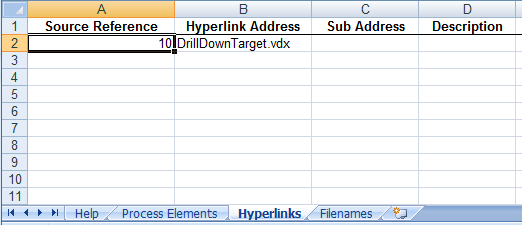
Adding Custom Properties
Custom properties aid reporting, for example, to show how long an Activity takes to perform or indicate a risk analysis.
To add a new property in Excel, add a column to the Process Elements sheet and name it Prop:Name, where Name is the name of the property.
For example, in the sheet below, a column labelled Prop:Tested has been added and its value set to TRUE for the Select the candidate activity. When the map is generated by importing the Excel file, the shape will have a property called Tested with a value of TRUE. This value will be searchable in the Process Library and can feature in reports.
NOTE: If a property is created in the Excel file but is not present in the Properties file, when viewed in Visio, it will show as a user property on the Process Map. Add it to the Properties.xml file to have it listed as a standard property (see Customising the Properties file).
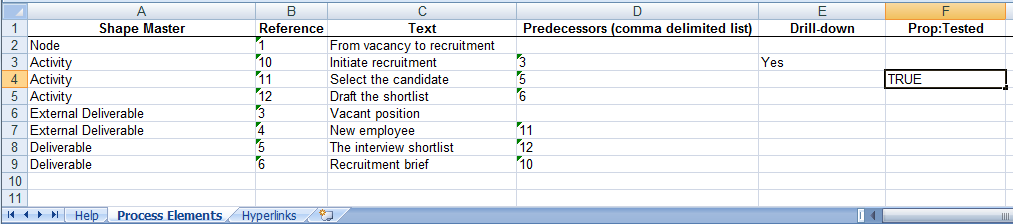
Off-Page Connectors
Off-Page Connectors are not created automatically when maps are generated from Excel files. Use the Multi-Map > Refresh Off-Page Connectors command to create OPCs in Excel-generated maps.