Properties Editor Overview
The Properties Editor is a tool that provides a Graphical User Interface that can be used to edit the 'Properties.xml' file.
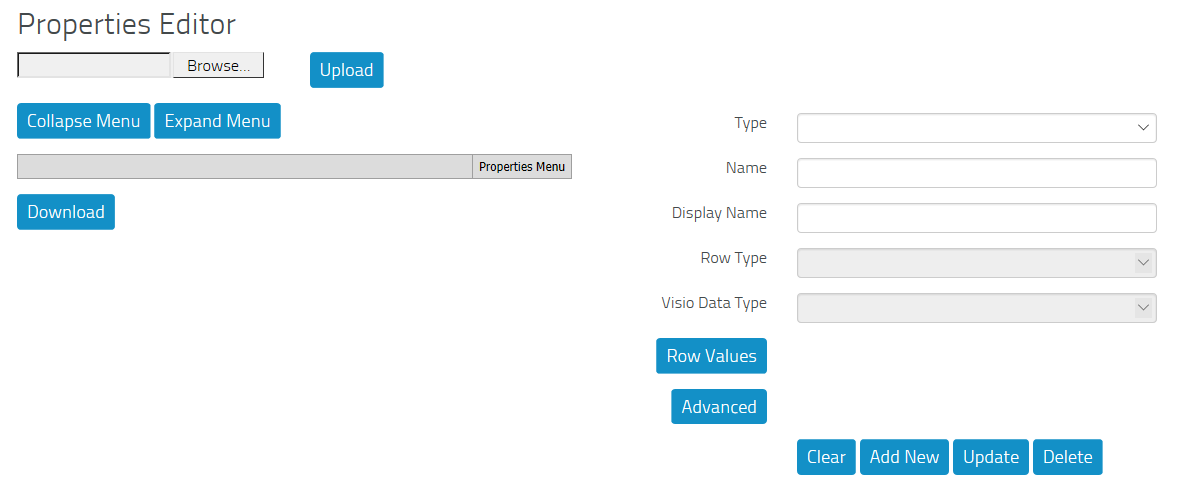
The Editor has two parts - the Menu on the left and the Detail Panel on the right.
Menu
The Menu allows the existing Properties file to be uploaded for editing, using the Browse and Upload buttons.
The Menu can be completely Collapsed or completely Expanded using the Collapse Menu and Expand Menu buttons. All sections of the menu can be individually expanded and collapsed (see Viewing the Menu).
The amended Properties file can be downloaded using the Download button.
Details Panel
Type is the type of the node and can be blank (indicating a Root Element), Group or Property.
Name is the internal name of the node. It MUST be all one word, i.e. no spaces.
Display Name is the visible name of the node as seen in the Properties box in Visio part.
If Type is Property, then Row Type will be available. It indicates the type of data expected for the property, e.g. FreeText, PickList, Date.
If Type is Property, then Visio Data Type will be available. This indicates the Visio's Data Type.
The button Row Values will be available, if the Row Type is PickList. It allows you to input the values that will appear in the list.
The button Advanced will be available if the Type is Property and provides values for this Property for process metrics.
The Clear button allows you to clear all the data in the boxes representing an element's associated information.
The Add New button allows you to add new elements to the Menu.
The Update button allows you to update the changes to an element's detailed data.
The Delete button allows you to delete any Group or Property and its respective children.