Using Level Offset
If you find that your input and outputs are mismatched due to the level in which they sit, then you can use a Level Offset to correct the mismatch.
In the following example, the output of the middle map on the left matches the input of a map in a different subset at a higher level. If Enforce Level Matching is enabled (see Off-Page Connectors), then the deliverables will show as mismatched. Rather than disabling the Enforce Level Matching option, you can use Level Offset. This is an attribute added to the Node properties which enables you to push a process tree down one or more levels.
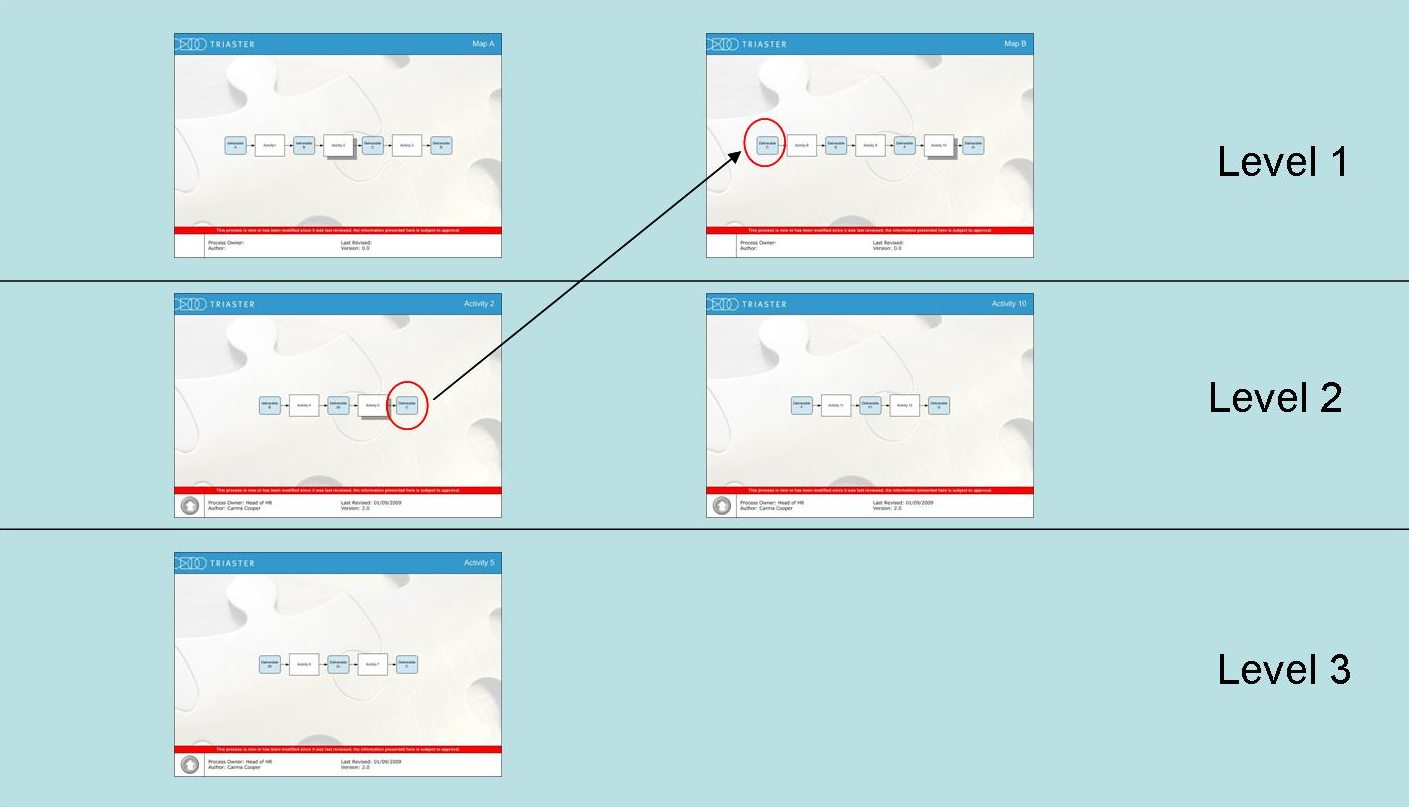
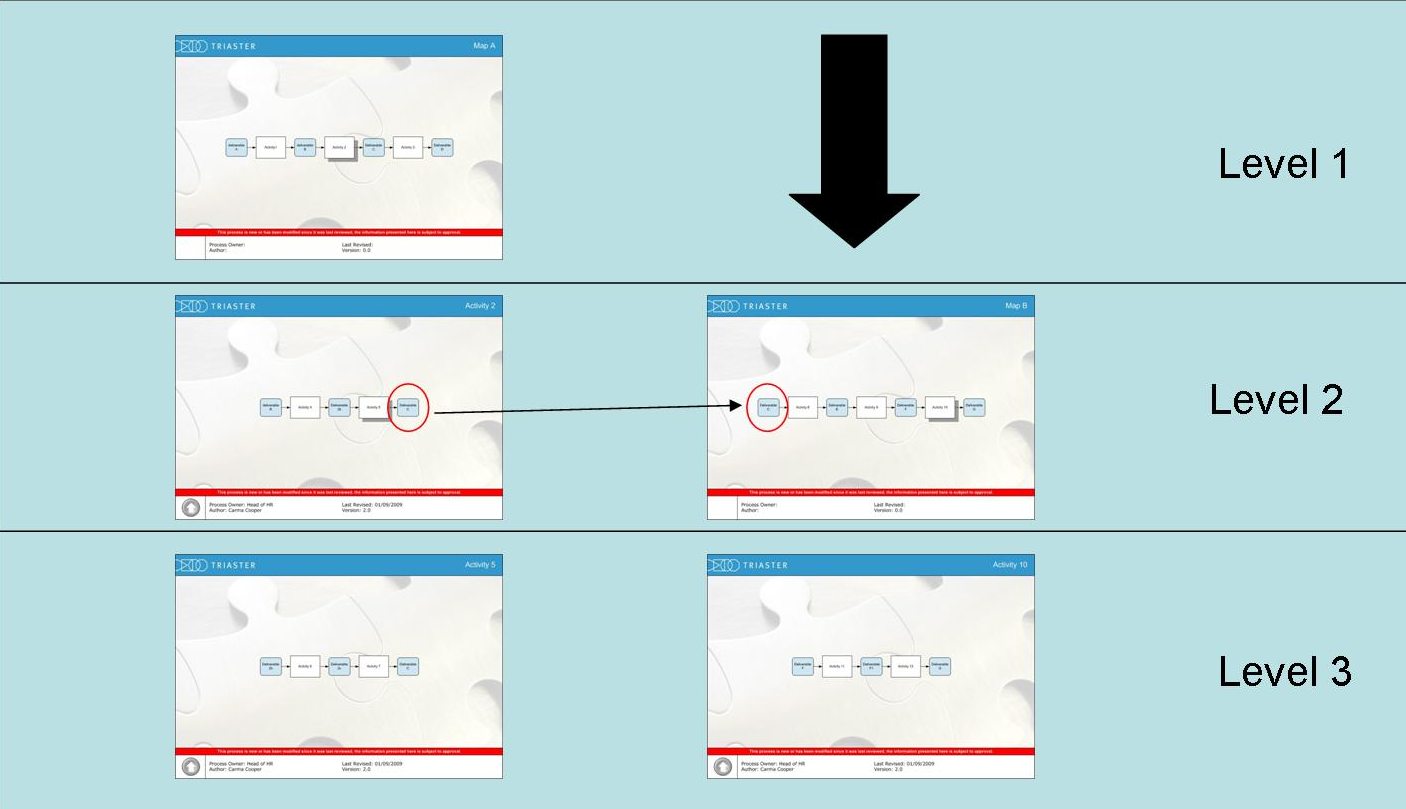
NOTE: You can query which level a process map is on by searching for it using the Process Library search tool: the level is then shown in the search results.
To use Level Offset functionality:
- Edit your Properties.xml file (see Customising the Properties file) by adding the Level Offset attribute to the Process Management group.
<group groupName="ProcessManagement" groupCaption="Process Management">
<row rowName="ProcessOwner" rowCaption="Process Owner" rowType="3" rowVisioDataType="0">
<rowValue>Finance Director</rowValue>
...
</row>
<row rowName="Version" rowCaption="Version" rowType="0" rowVisioDataType="2" />
<row rowName="Revision" rowCaption="Revision" rowType="0" rowVisioDataType="2" />
<row rowName="LevelOffset" rowCaption="Level Offset" rowType="0"/>
</group>
- Open the process map that you want to change the level.
- Select its Node properties and enter an offset of "1" into the Level Offset field. The attribute’s value determines the number of levels the Node is ‘pushed down’.
Using the Level Offset attribute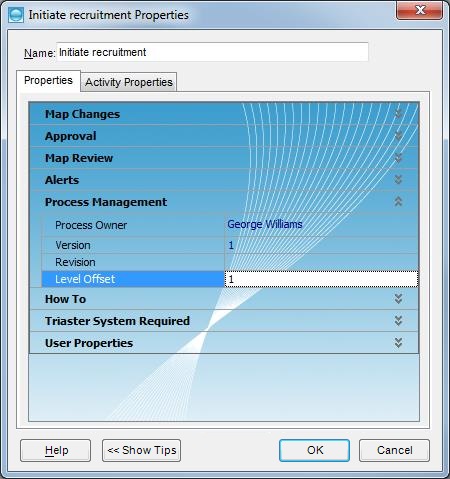
NOTE: Only the top map of the Process Tree needs to be offset as any maps drilled down from it will now be offset from the top map, also please note that you can only offset a level down, you cannot offset a process map up the hierarchy.