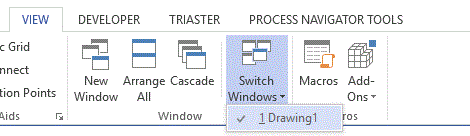Maps fail to Publish with Error message: The Given key was not present in the Dictionary
Symptom
Maps fail to publish and a message of the following form may occur in the Publications log when publishing or in User Actions box when exporting to html using the Map Control Console
Failure exporting \\fileshare\triaster\MapStore\LibraryName\Sandpit Maps\FolderName\Filename.vsdm to html.
=== Begin For Triaster Support ===
The following content may be useful to the Triaster support team. Please copy and paste it into an e-mail to support@triaster.co.uk and attach any referenced files if you would like help understanding how to avoid this issue reoccurring.
The given key was not present in the dictionary.
Failure exporting
\\fileshare\triaster\MapStore\LibraryName\Sandpit Maps\FolderName\Filename.vsdm to html.
System.Collections.Generic.KeyNotFoundException: The given key was not present in the dictionary.
at System.ThrowHelper.ThrowKeyNotFoundException()
at System.Collections.Generic.Dictionary`2.get_Item(TKey key)
at Triaster.ProcessNavigator.Common.ProcessObjects.SVGPostProcessor.ResetSVGHyperlinks(String dataXmlFilename)
at Triaster.ProcessNavigator.Common.ProcessObjects.PageBase.ExportToHTML(String strMultiMapRoot, String strTargetRoot, enumVisioVersion lngVisioVersion, Boolean blnUseSubFolders, Boolean blnAddHeaderAndFooter, String strHeaderFileName, String strFooterFileName, enumHTMLMetaTagOptions lngMetaTagOptions, Boolean blnUseVisio2002MouseOver, Boolean blnUseDescriptionMouseOver, Boolean blnConvertHyperlinkCircleLinks)
at Triaster.ProcessNavigator.Common.ProcessObjects.Map.ExportToHTML(String strTargetRoot, Boolean blnAddHeaderAndFooter, String strHeaderFileName, String strFooterFileName, enumHTMLMetaTagOptions lngMetaTagOptions, Boolean blnUseVisio2002MouseOver, Boolean blnUseDescriptionMouseOver, Boolean blnConvertHyperlinkCircleLinks)
at Triaster.ProcessNavigator.AnalystEdition.clsExportToHTML.PerformExport(String strTargetRoot, Boolean blnIncludeHeaderAndFooter, String strHeaderFileName, String strFooterFileName, Boolean blnAddMetadata, Boolean blnIncludeProperties, Boolean blnUseVisio2002MouseOver, Boolean blnUseDescriptionMouseOver, Boolean blnConvertHyperlinkCircleLinks, Boolean blnExportModifiedFilesOnly, Boolean blnMetaTagsSingleDescription)
=== Finish For Triaster Support ===
Cause
Visio cannot open or edit a file associated with files being published. This may be caused by a window, e.g. the Properties Window, being open when the file is being saved or a file being open for editing.
Solutions
- Check the file listed for open windows
- Open the associated Visio file. (It should have the same file name as the HTML file cited in the error message, but will be stored in a different location.)
- From Visio's View tab, click Switch Windows.
- Is there more than one window listed? If so, select any such windows to bring them to the fore, and close them. The only window that should be listed is the main drawing window ('Drawing1' in the above examples).
- Save and close the file.
- The file should now publish, assuming no other problems.
- If the above did not solve the problem, you will need to check that all the other Visio files linked on the map can be edited by Visio. These should include any files drilled down from activities, files on the Off-page Connectors and the file on the Hyperlink circle (bottom left).
- For each file, attempt to open it in Visio. You may find that you get an error message that the file is already open for editing, in which case you need request the person to close the file.
- When are files are closed, the file should now publish.