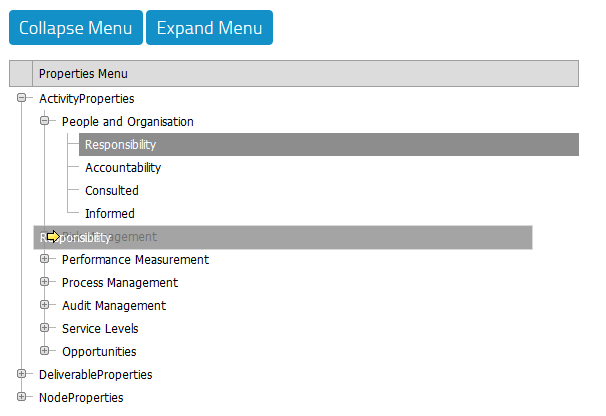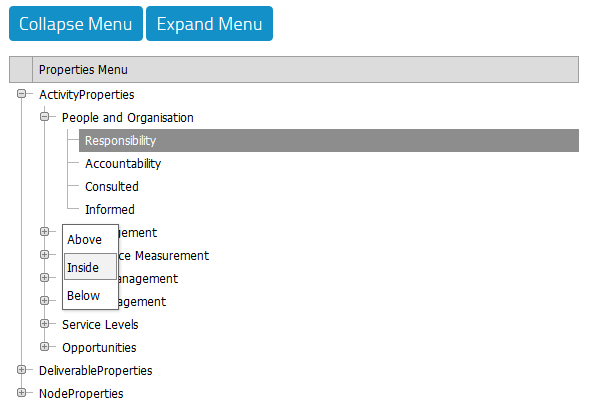Changing the Menu
It is possible to add new a Group or Property to the Menu, to delete a Group or Property or to move a Group or Property using Drag and Drop. However there are some limitations on what you can add, delete or move and where.
NOTE: The Root Elements cannot be edited, deleted or new ones added.
Adding New Items
To add a new Group to a Root Element:
- Either click on the Root Element to which you want to the Group added or on a Group already in that Root Element.
- Set the Type to Group.
- Put in a Name; no spaces are allowed.
- Put in a Display name, which will be seen in the Properties window in Visio.
- Click the button Add New.
- The new group will appear at the bottom of that Root Element list, but will not have a plus to its left until it has at least one Property.
NOTE: If you try to add an item of type Group to a Property, the new node will be automatically placed on the same level as the Property's parent.
To add a new Property to a Root Element or Group:
- Either click on the Root Element or the Group to which you want to the Property added or on a Property already in that Group.
- Set the Type to Property.
- Put in a Name; no spaces are allowed.
- Put in a Display name, which will be seen in the Properties window in Visio.
- Click the button Add New.
- The new Property will appear at the bottom of the Group.
Deleting a Group or Property
The Delete button allows you to delete any Property or Group and its respective children:
- Select the Group or Property to be deleted.
- Click the button Delete.
- A dialog box will appear asking for confirmation that you want to delete the element.
- To delete it, click OK.
- The element will be deleted. If it is a Group, any children associated with it will also be deleted.
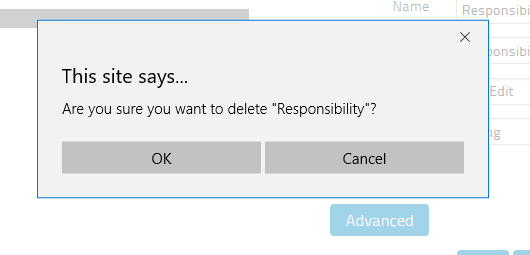
Drag and Drop
You can move the elements around by dragging them to different parts of the Menu. Any children will automatically be moved along with it.
- Select the element and drag it to the new destination
- Drop it in the new destination
- Select whether you want it above or below the destination. You can also choose inside if the destination is a Root Element or a Group and the dragged item is a Group or Property respectively.