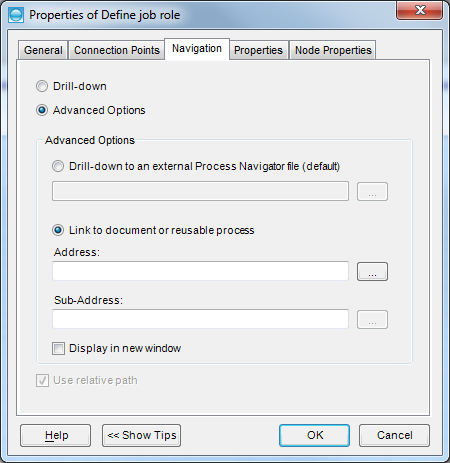Step 9: Linking to Maps
Step 8: Drilling Down showed how the maps can be linked 'vertically' in the Hierarchy and that the deliverables in the child map are compared with those of the parent activity and either added or flagged as orphans.
However there may be instances where the link from an activity to a map MUST NOT have any of the above checking as the deliverables of the parent activity and child map will not match. This can be used where the child map is reusable, i.e. it contains a process that is applicable to more than one activity, such as the process for dealing with actions from various types of meetings.
NOTE: As this facility could be misused and thus reduce Process Navigator's ability to help in the checking of the maps, the permission to use this facility should be defined in your Process Governance Framework.
To create a Reusable Map link
- Right click on the activity and select Properties.
- Select the Navigation tab
- Click on Advanced Options and then Link to document or reusable process. The box Use Relative path should be ticked.
- Click on the ... (Browse) button, change the file type (above the Open button at bottom right) to All Files, navigate to the folder containing the reusable Map you wish to link to, and then select it. Click Open. If you wish the Map to open in a new window or tab, then click the Display in new window box.
- Click OK.