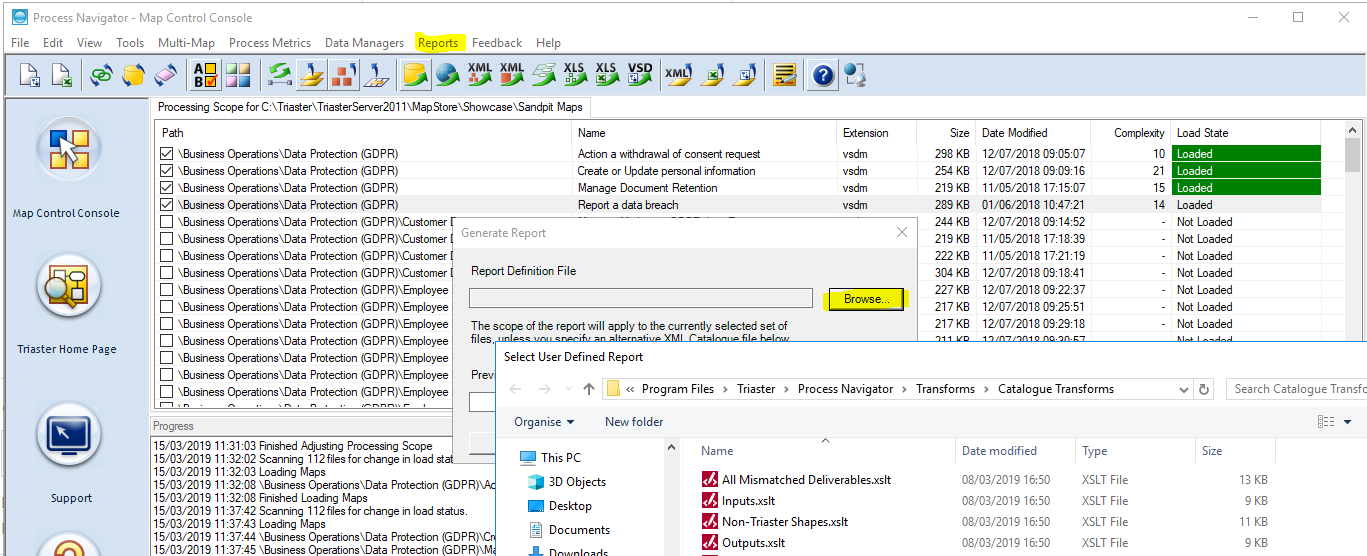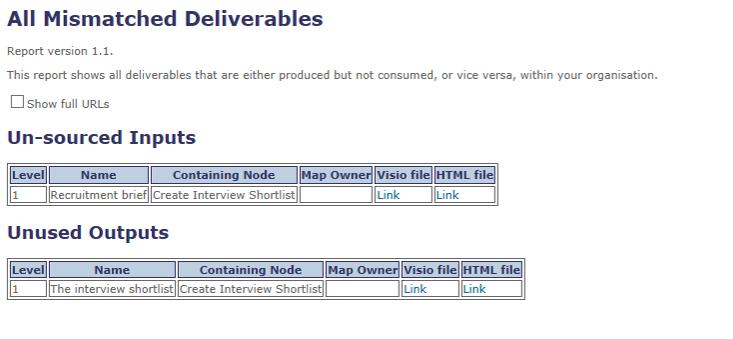Step 2: Checking for and resolving Mismatched Deliverables
Process Navigator attempts to link the maps using the names of their input and output Deliverables. If these have been given non-matching names, Process Navigator may be unable to proceed or may produce unexpected results. Process Navigator identifies Deliverable pairs that match using the following criteria:
- They have the same name (the name is the Deliverable’s visible text, not the name property of the corresponding Visio shape) or they have the same Off-page Link Reference stored behind the Deliverables.
- They are both internal.
- One is an Input, the other an Output.
- They are on different pages (in separate Visio files).
- They are on the same level. This is dependent on whether the option to enforce level matching is enabled.
To ensure that all mismatched Deliverables are resolved by checking that the input and output Deliverables match, you can run the All Mismatched Deliverables report within the Map Control Console. A similar report can be found in the Triaster Server Standard Reports.
- Select Reports.
- Browse to C:\Program Files\Triaster\Process Navigator\Transforms\Catalogue Transforms, select All Mismatched Deliverables.xslt and Click Open.
- Click OK. You will see a dialog box warning you that the report may take time. Click Yes to accept the warning and proceed.
- The report is displayed in your PC’s browser automatically. This is an example of the report using just one of the maps, i.e. there are no other deliverables to match.
- If you have followed this tutorial, there should not be any Mismatched Deliverables. If there are mismatches, you can review the corresponding maps in Visio by clicking on the link. Remember to unload the file from Process Navigator before you make any attempt to save any changes.