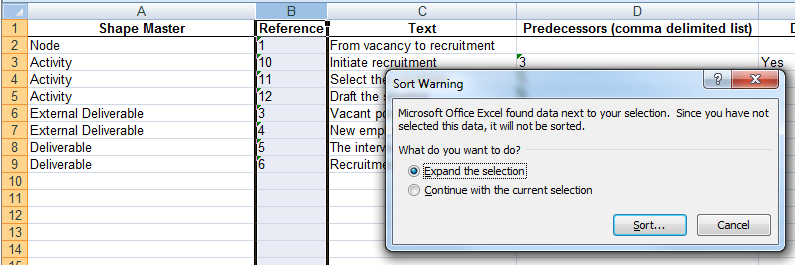Ordering Shapes in Excel
In an exported file, shapes are listed under the Shape Master column in alphabetical order. This is not always the most useful depiction of a process and you may prefer to list the shapes in process order.
To reorder shapes in process order:
- Select the Reference column (B) - you may want to expand this column first.
- Select the Sort and Filter option on the Home tab (Sort and Filter are also available as separate options on the Data tab and the procedure is slightly different from that described here).
- Select the descending arrow Sort option: this displays the values in your Reference column from lowest to highest giving you the process connectivity order.
- From the Sort Warning pop-up box which appears, leave the Expand Selection option selected and click Sort.
- The Shape Master column (A) should now list the shapes in the process order, the same order as they appear in your Visio version of the map. The sequence of the shapes listed in the Shape Master column is grouped by Node and will follow that of connectivity within the Node.