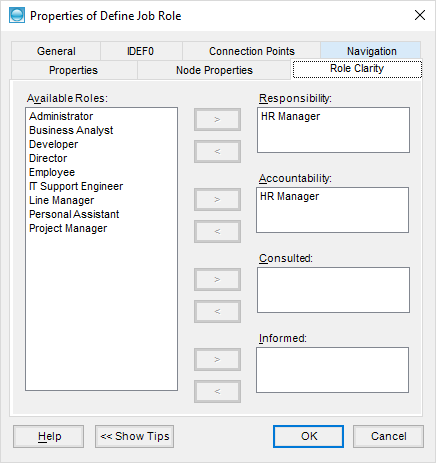Activity Properties Windows
When you right click an Activity and select Properties..., the following is displayed:
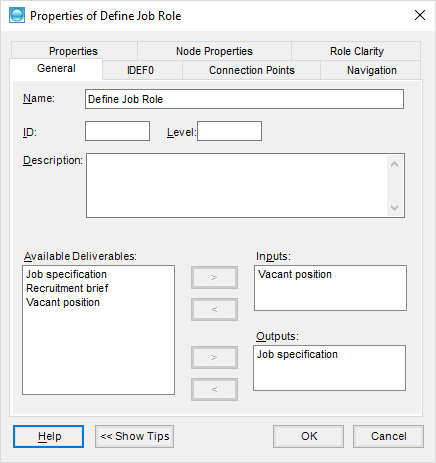
NOTE:The IDEF0 and the Role Clarity tabs will only appear if set in the General tab of the Mapping Options dialog box.
The General tab allows you to change the Activity name, add ID and Level values, a description and to link to the input and output deliverables.
IDEF0
IDEF0 is a process mapping methodology that maps Activities with Inputs and Outputs (as in Triaster mapping) but also with Controls and Mechanisms. In the IDEF0 method, Inputs enter the left side of the activity while Outputs exit on the right side. Controls enter the top of the activity and Mechanisms enter from the bottom of the activity.
Process Navigator can work with the IDEF0 classification, provided that the option has been set in the General tab of the Mapping Options dialog box.
The properties of an Activity will now contain an IDEF0 tab showing the IDEF0 ICOM classification.
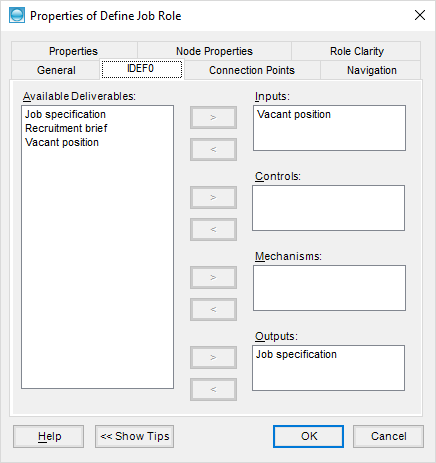
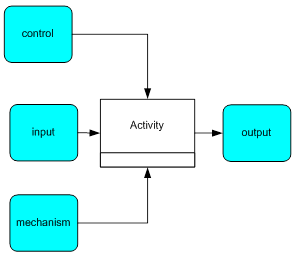
As with the connection of Inputs and Outputs, select Controls and Mechanisms from the list of Available Deliverables.
Connection Points
When the maps become more complicated and there is more than one deliverable being used or produced by an activity or a deliverable is used or created by more than one activity on a map, it might be useful to have more than one connection point.
To add more connection points:
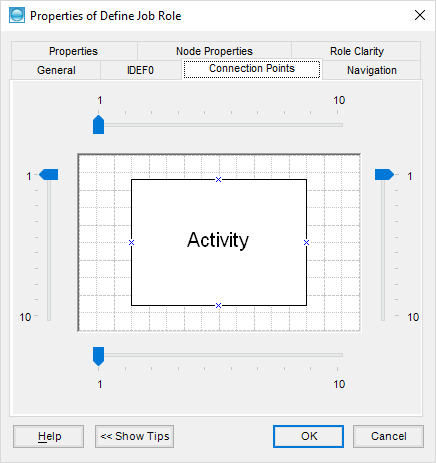
- Move the sliders on any side to increase (or decrease) the number of connection points.
- Click OK.
- You can now manually move the ends of the connectors to the new connection points.
There is a maximum of 10 connectors on each side.
Navigation
The Navigation tab allows you to select what happens when a user double clicks an Activity, known as drill-down.
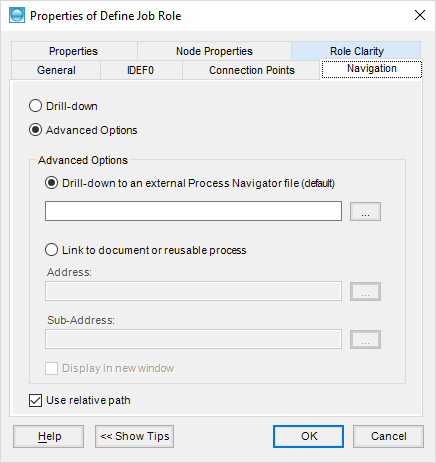
Navigation dialog
The options are that they drill-down to another map or that they link to a document. See Activity Drill-down for more details.
Properties and Node Properties tabs
The Properties tab on an Activity’s Properties dialog box enables you to document different characteristics of an Activity. The Node Properties tab can be used if the corresponding Node produced by a drill-down is in a file that is currently open in Visio. This allows you to record properties in both the Activity and its corresponding Node from just the one shape.
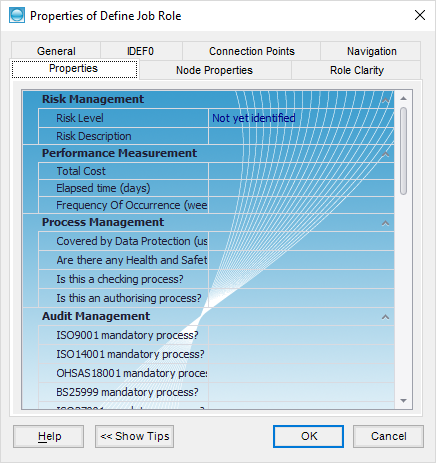
The above are the default Activity Properties. Your Organisation may customise the list of Activity Properties; please refer to your Process Governance Framework for a full description of these fields.
User Properties can be added to an individual activity, see the User Properties page.
NOTE: To customise properties for every occurrence of an Activity, Deliverable or Node, see Customising the Properties file.
Role Clarity
The Role Clarity tab is an optional feature, enabled or disabled according to settings on the General tab of the Mapping Options dialog box. If the Use the Role Clarity tab option is disabled, the user can type in any text to define the multiple job roles in any of the fields on the Properties or Node Properties tabs. Use the Role Clarity tab if you want to restrict users to choose specific job roles to populate the RACI information on your activities - Responsibility, Accountability, Consulted and Informed. Multiple Responsibility roles are displayed on the bottom of an Activity (separated by a semi-colon).